*** ImageStorage ***
(c) 2021-2022 CsAB :: v1.1ß (build: 2022-03-27) ==============================================================================1. Introducing
This document describes all the available API calls for ImageStorage when creating, updating, finding and converting images. For documentation on serving raw and transformed images once uploaded into your ImageStorage hosted storage.2. Base URL
https://is.webhirdet.hu/ This is the base URL used for all API requests described in this document. It consists of: Scheme: https Host: im.webhirdet.hu3. Authentication
You may choose any of the following methods to authenticate with the ImageStorage:3.1. Query string
Set the key query parameter in your API requests: ?api_key=YOUR_API_KEY&... This is the default authentication method.3.2. Account
Account and YOUR_API_KEY created by System Adminitrators (in XML format): The YOUR_API_KEY length 32 alphanumeric characters. Example:<settings>
<key>01234567890abcdefghijklmnopqrstu</key>
<user>google.com</user>
<ip_filter> // used only this IPs
<ip>64.233.160.0</ip>
<ip>66.102.0.0</ip>
<ip>209.85.128.0</ip>
</ip_filter>
<drop_source>yes</drop_source> // yes: remove original source (after conversion)
<types>
<type>webp</type>
<type>gif</type>
<type>jpg</type>
<type>png</type>
<type>avif</type>
</types>
<sizes>
<size>500x500</size>
<size>32x32</size>
<size>128x128</size>
<size>640x480</size>
<size>1200x900</size>
<size>0x500</size>
<size>500x0</size>
</sizes>
<fits>
<fit>clip</fit>
<fit>crop</fit>
<fit>scale</fit>
<fit>max</fit>
</fits>
</settings>
4. Images
The following section describes how to create, update, search and convert images in your ImageStorage account.4.1. Create (from URL)
Saves an image into your ImageStorage online hosted storage using a source image which is publicly accessible via an HTTP or HTTPS URL. +-------------------------------------------------------------------+ | WARNING! In some cases, you can use only the parameters that were | | previously enabled in your ACCOUNT XML file. | +-------------------------------------------------------------------+4.1.1. Query String Parameters
============================================================================== Parameter :: Type :: Required :: Description ============================================================================== api_key :: string :: true :: Your API key url :: string :: true :: Publicly accessible URL of the source image you would like to copy to your local storage. (Note: Use URL encoding!) fit :: string :: true :: The fit parameter controls how the (from output image is fit to its target XML) dimensions after resizing, and how any background areas will be filled. Valid values are: clip, crop, max and scale. NO default value! size :: string :: :: The width and height of the output (from image. Primary mode is a positive XML) integer, interpreted as pixel width and height. Examples: size=640x480, size=480x640,4.1.2. Resize Fit Modes
The fit parameter controls how the output image is fit to its target dimensions after resizing, and how any background areas will be filled. fit=clip Resizes the image to fit within the width and height boundaries without cropping or distorting the image. The resulting image will match one of the constraining dimensions, while the other dimension is altered to maintain the same aspect ratio of the input image. Example: Original images is 300x200 pixels. fit=clip&size=100x100: Attempting to resize this image to be 100x100 with a fit mode of clip will result in an image that is 100x67 because the aspect ratio of the original image is maintained. Examples: * fit=clip&size=640x4804.1.3. Sample / Demo
Original image:
https://i.ibb.co/9thX75y/rubber-duck-320x200.png
 Yellow rubber duck
(This image is in the public domain.)
Yellow rubber duck
(This image is in the public domain.)
{
"version":"CsAB ImageStorage v1.1\u00df (build: 2022-03-27)",
"success":true,
"error":false,
"response":{
"API_KEY":"{api_key}",
"user":"{username}",
"available_types":[
"jpg"
],
"available_sizes":[
"80x80",
"320x200",
"128x128"
],
"available_fits":[
"clip",
"crop",
"scale"
],
"remote_address":"64.233.160.0",
"referrer":false,
"request_url":"https:\/\/i.ibb.co\/9thX75y\/rubber-duck-320x200.png",
"request_format":"jpg",
"request_size":"80x80",
"request_fit":"clip",
"original_size":39752,
"load_from_cache":false,
"created":1648319658,
"created_human":"Sat, 26 Mar 2022 19:34:18 +0100",
"type":"webp",
"mime":"image\/jpeg",
"size":1502,
"percent":3.78,
"width":80,
"height":80,
"fit":"clip",
"path":"store\/775ab3530dd252bf020c65eadc8f19d8\/1458d01f\/bb22f009\/5cd73b77\/",
"filename":"c14da88a_clip-900x900",
"extension":"jpg",
"url":"https:\/\/is.webhirdet.hu\/store\/
775ab3530dd252bf020c65eadc8f19d8\/1458d01f\/178910c3\/5cd73b77\/c7c6012b_clip-80x80.jpg"
}
}
RESPONSE URL: /store/775ab3530dd252bf020c65eadc8f19d8/1458d01f/178910c3/
5cd73b77/c7c6012b_clip-80x80.jpg
5. Error and errormessages
5.1. JSON Errors
with an errormessage and empty response:{
"version":"CsAB ImageStorage v1.1\u00df",
"success":false,
"error":"ERROR #001: Invalid or missing API KEY",
"response":[]
}
5.2. Error Code on Image
for image process errors (ERROR #001: Invalid or missing API KEY):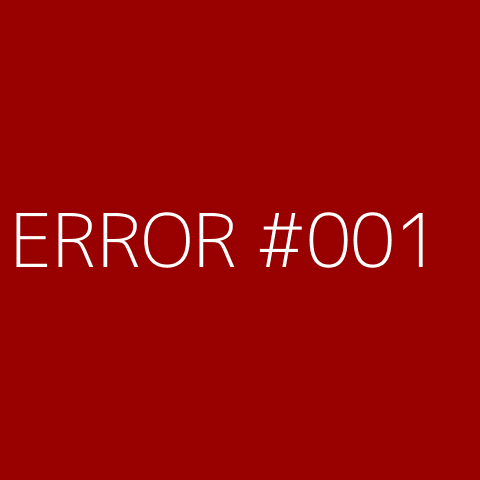
5.3. Missing Image
if an image not found or missing: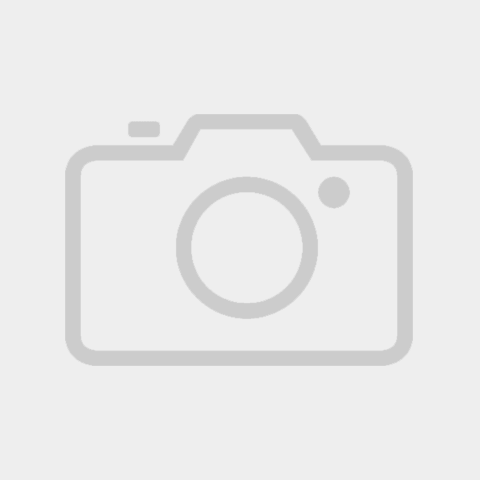
5.4. ERROR 404 Message
if a page not found:Pfff! Error404 :: Image Storage